To configure weblogic Proxy plugin in IIS6.0 we need to have mainly two dll’s (iisforward.dll & iisproxy.dll) and iisproxy.ini in the same folder. The mentioned dll’s (iisforward.dll & iisproxy.dll) are available with the weblogic installation folder.
My environment details
Microsoft windows server 2003(32bit)
IIS6.0
Weblogic 10.3.6
In my setup the dll’s was available in the below location for WL 10.3.6 C:OracleMiddlewarewlserver_10.3serverpluginwin32
Copy the iisforward.dll, proxy.dll to C:Inetpubwwwroot and create a file iisproxy.ini with the below simple configuration.
WebLogicHost=<Weblogic host> WebLogicPort=7001 WlForwardPath=/ Debug=ALL DebugConfigInfo=ON
More plugins can be added based on your requirements, the plugin list can be found here
http://docs.oracle.com/cd/E15051_01/wls/docs103/plugins/plugin_params.htmlNow the sample output from C:Inetpubwwwroot directory looks like below.
And in IIS6.0 it looks like below.
I’m using Default website in this example.
Steps
- Start IIS, go to ‘Default Web Site”, right click on it and select ‘properties’, go to ‘ISAPI Filters’ tab, click on Add
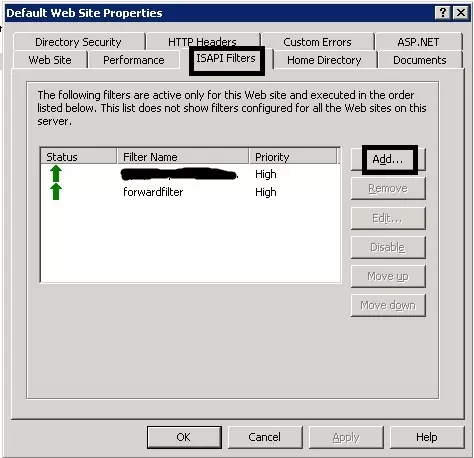
Enter the name of your choice for the “Filter name” eg: forwarddll
Now click on browse and select “iisforward.dll“, and click on OK, as shown below.
Go to the Home Directory, select configuration and select add
Select browse, then iisproxy.dll from drop down list and for extension use .wlforward
and make sure “Verify that the file exits” is not checked (See last check box on screen above and screen shot below point 6).
Then click OK.
Next go to Web Service Extension and make sure that “All Unknown ISAPI Extensions” are allowed.
Here completes the configuration.
Now you can access you weblogic url via, WLS iis proxy.
for example, in original your application is configured on weblogic port 7001
like:
http://myhost.wlmachine.com:7001/sampleapp
This can be accessed as
http://myhost.wlmachine.com/sampleapp




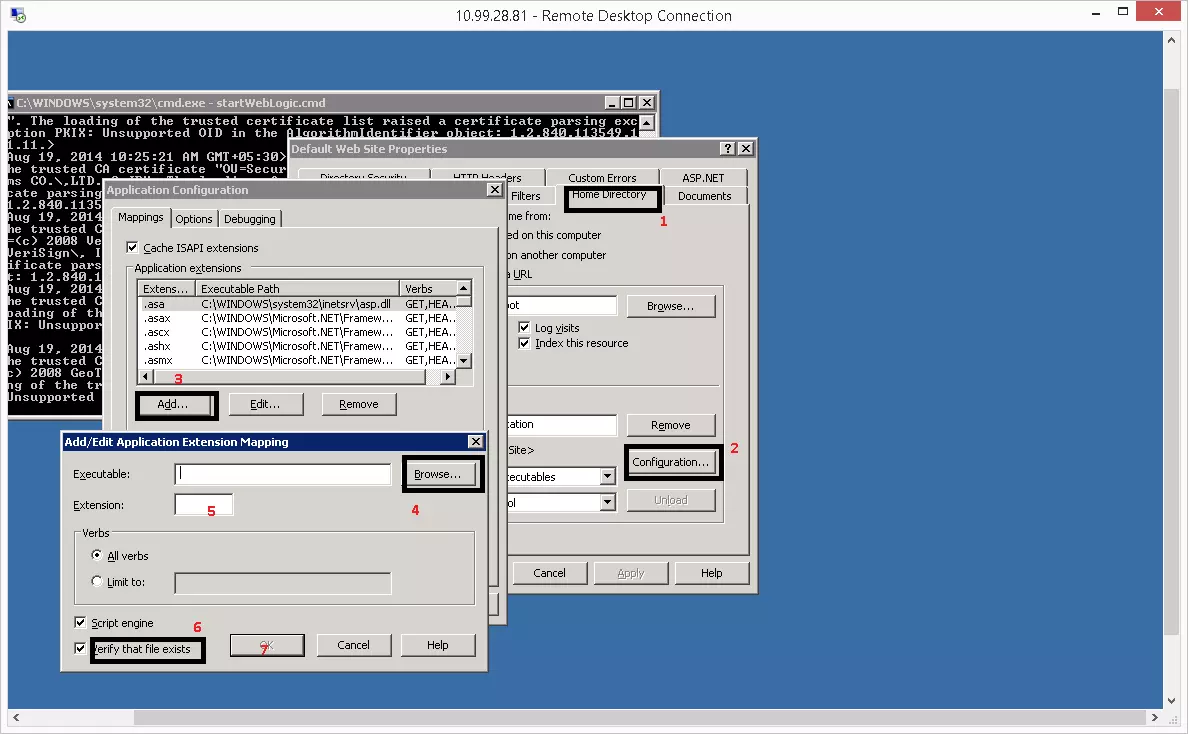

One reply on “Steps to configure Weblogic proxy plugin in IIS6.0”
Authorization Header is missing when forwarding from IIS6 to web application(deployed in weblogic)
pls suggest