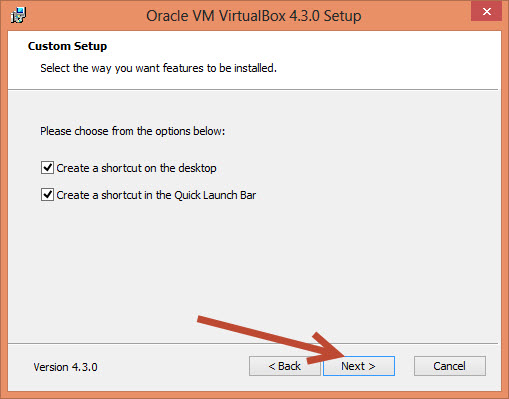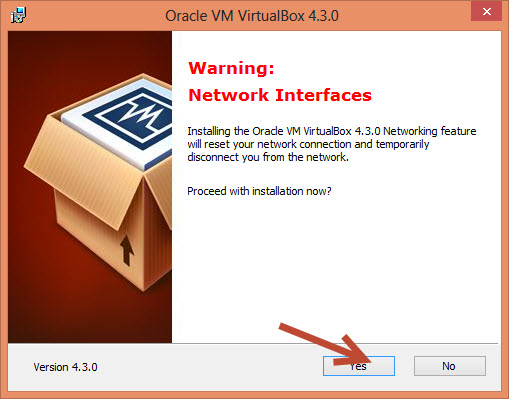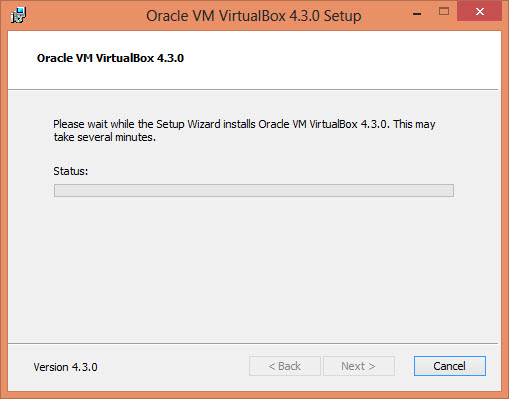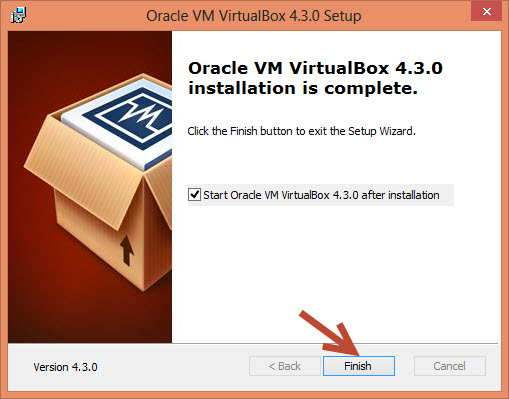I have installed Oracle Virtual Box in Windows 8 and it worked pretty Cool, and now I can create and experiment on all flavor of OS. And here are a few installation screenshots for Oracle Virtual Box version 4.3.0.
This is the latest version available for download from Oracle Website, and here’s the link if your are lazy to Google 🙂
As mentioned in one of my previous pots, Oracle virtual Box is one of the best Free virtualization software available currently and works in a Desktop/home PC setup.
So here goes the installation screenshots.
1. Click on the virtual Box downloaded exe, this is what you see, click ‘next’
2. select the installation location, there is no harm in keeping the default settings, and click “next”
3. click on “next”
4. Click “Yes ” and proceed to the next step
5. Installation process begins 🙂
6. Click on “install” for installing Oracle Corporation drivers for better system devices sync.
7. Click “Finish ” to complete the installation, and there you go.
And you are ready to create VM’s of own.